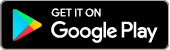What are digital statements?
They're electronic versions of your monthly M&S Credit Card or Everyday Saving Accounts statements, which are stored in your app or Internet Banking account. They' re set up and ready for you to view online, whenever you want.
Benefits of digital statements
- Safe and secure - you can only view them by signing in with your M&S PASS
- You'll find them all in one place - ready to view, download and print
- Accessible 24 hours a day
- Up to 72 months' worth of statements available
Viewing your statements in the app
Watch our handy video or follow the steps below:
- Sign in to the M&S Banking App
- From the ‘Balances’ screen, select your account(s)
- Tap the ‘View Statements’ link to view/download your statement
Our app is the most convenient way to register for and access Digital Banking.
If you're ready to start using the M&S Banking App, head to the App store or Google Play store to download.
Viewing your statements in Internet Banking
If you'd prefer to view your statements in Internet Banking simply:
- Sign into Internet Banking
- Select 'View statements' under 'Quick links'
- Select the account you want to see your statement for from the drop-down menu (credit card or Everyday Savings Account)
- Select the statement date you want to view and it will automatically download as a PDF

Make a statement, go paperless
By switching to digital statements, our customers have helped us to reduce the amount of paper we send out. Once we've made the change:
- We'll send you an email when there's a new statement ready to view
- We'll also send you a helpful reminder about 10 days before a payment is due to be made (unless you have already made a payment or have a Direct Debit set up)
Go paperless in our app
If you'd prefer to go paperless in our app simply:
- Sign into the app
- Tap the profile icon in the top right hand corner of the ‘Balances’ screen
- Select ‘Communication preferences’
- Select ‘Statement preferences’
- Toggle the paper statements to ‘off’
Frequently asked questions
You may require Adobe PDF reader to view PDF documents. Download Adobe Reader
Apple and the Apple logo are trademarks of Apple Inc., registered in the US and other countries. App Store is a service mark of Apple Inc.. Android, Google Paly and the Google Play logo are trademark of Google LLC.