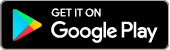What is an M&S PASS
An M&S PASS is a way for us to check it's really you that's accessing your digital banking services and is a type of two-factor authentication.
The M&S PASS adds an additional layer of protection as it generates unique security codes when you're signing in to digital banking or verifying certain transactions. You can either use a Digital M&S PASS or a physical M&S PASS.
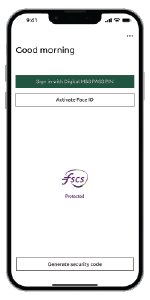
Digital M&S PASS
You can access the Digital M&S PASS by downloading the M&S Banking App*.
- Our app gives you quick and easy access to mobile and Internet Banking
- You can securely sign in with your face or fingerprint on compatible devices
- Gain access to your accounts now - no need to wait for a physical M&S PASS to arrive
If you're ready to set up your Digital M&S PASS, head to the App store or Google Play store to download the M&S Banking App. Please note device restrictions apply.
Need help getting back on the M&S Banking App or Internet Banking?
Existing customers can use our handy Mobile and Internet Banking access help tool
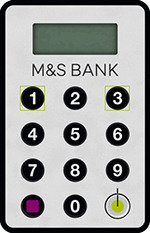
Physical M&S PASS
If you don't have a compatible device, you can order a physical M&S PASS which will generate the security codes you'll need to access your accounts. This is a small calculator-like device.
To order a physical M&S PASS, sign in to Internet Banking using the details you've set up and select the option to 'Order M&S PASS'.
M&S PASS help and support
Find support if you're having trouble using your M&S PASS.
M&S PASS troubleshooter
Your physical M&S PASS provides you with an extra layer of protection against online fraud. If something isn't right with your M&S PASS, an error message will show.
For more information on the error message, follow the steps below and we’ll provide you with the answers on what to do:
Step 1: Sign in to Internet Banking
Step 2: Enter your username, then 'Continue'.
Step 3: Read and continue through any popup messages that may appear.
Step 4: Select 'Need help with your M&S PASS?’.
Step 5: Select 'Error code troubleshooter’.
Step 6: Enter the error message shown on your M&S PASS and follow the instructions for what you need to do.
Helping you understand your physical M&S PASS
What are the buttons on my PASS used for?
Green Button
- Press and hold for 2 seconds to turn the M&S PASS on
- Enter your PIN
- Press this button once to delete one character
- Press and hold to clear all characters
- After you've entered your PIN, press to generate a log-on security code
Fuchsia Button
- This button is used after creating a new PIN
- The fuchsia button is also used to generate a transaction code for authorising new payments
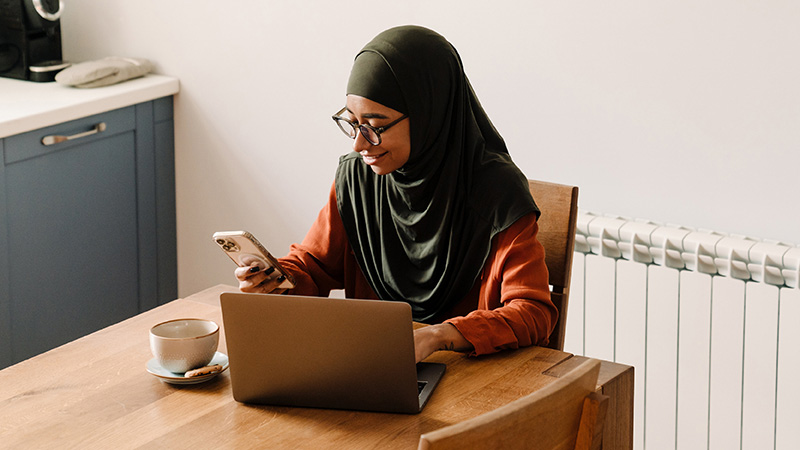
Learn how to generate a security code to access your Internet Banking
Apple, iPhone, iPod touch, iPad, iPad mini, iPad Air, iPad Pro and the Apple logo are trademarks of Apple Inc., registered in the US and other countries and regions. App Store is a service mark of Apple Inc. iOS is a trademark of Cisco and used by Apple under licence. Android, Google Play and the Google Play logo are trademarks of Google LLC.
* The M&S Banking App is available on compatible devices for main cardholders.
Our customer services team are available 8am-8pm. Calls are recorded.